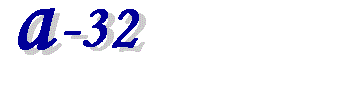
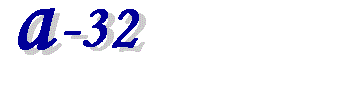
|
|
|
Products & Services
|
BlackBerry Code Error Solution
BlackBerry Code Error - Each service provider has multiple types of BlackBerry phones. We only send the code for the most common types of BlackBerry phones for each service provider automatically to avoid hard locking phones. If you got a BlackBerry code error it is most likely because your phone is a type that is more rare than others. The solution to this problem is to read your BlackBerry phone with our BlackBerry MEP reader that will tell us the correct MEP version / MEP type. There are a few other things that can cause your BlackBerry phone to give you a code error. The most common problem is BlackBerry phones that are already unlocked. If your phone is already unlocked it will either not give you the prompt to enter your code, or it will say that you have 10 tries remaining and it won't count down with each try. If you get a code error on your BlackBerry phone and the amount of tries remains at 10 then your phone is already unlocked. If your phone is already unlocked you most likely need to just adjust the network settings in your BlackBerry phone to tell it to connect to the proper network. You can change network settings by going to "Manage Connections" in your BlackBerry phone. If you have just entered your BlackBerry unlock code but you have not rebooted your phone it may also appear to still be locked and give you a code error when you attempt the same code again. If a BlackBerry phone is already unlocked it will always give you a code error. Be sure to remove the battery and reinsert it after entering your BlackBerry MEP code. BlackBerry MEP Reader - Use the BlackBerry MEP reader to read the IMEI number and MEP version directly from your BlackBerry phone. When the IMEI and MEP type is read directly from the phone there is no possible way to get incorrect information or an incorrect code. Once you have read your phone with the MEP reader please contact us with the results by clicking on the icon in the upper left hand corner of the screen. BlackBerry MEP Reader Instructions: 1. Make sure that your BlackBerry drivers are installed on your computer. You can check by going to your device manager. In your device manager you will see 2 ports that say Rim Virtual Serial Port or a similar name. If you do not see these ports then your drivers are not installed and need to be installed.  2. Make sure your firewall and virus protection software is disabled until you read your phone with the MEP reader. Since the MEP reader is an exe file some anti-virus software detects it as a possible threat. It is what is called a "false positive". This means that your anti-virus software has never seen this file before so it assumes it is the closest similar type of file it has discovered in the past that contained a virus. We can assure you that the BlackBerry reader does not contain a virus, but if your anti-virus software assumes it does, it will get blocked or deleted and it will not work to read your phone. 3. Download BlackBerry MEP Reader: BlackBerry MEP Reader for Windows or BlackBerry MEP Reader for MAC 4. DO NOT PLUG IN PHONE YET! Run BBReader.exe. Don't worry if you get a message like this: 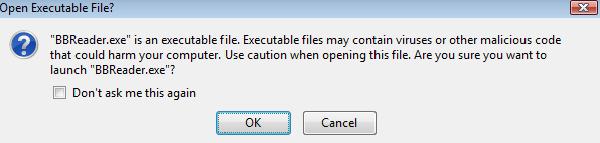 This program does not contain a virus or malware. It is safe to run on your computer. Click OK. 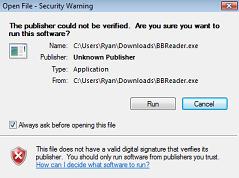 Click Run 5. BEFORE you plug in phone make sure there are no BlackBerry programs running on your computer like BlackBerry Desktop Manager. Still DO NOT plug in phone, but first click "Read phone" 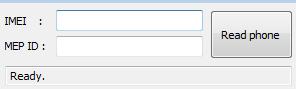 6. When it says "Waiting for blackberry phone" then make sure the phone is on and plug it in. 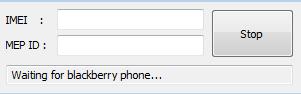 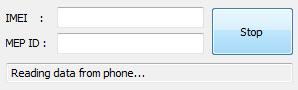 7. Copy and paste the IMEI and MEP to us by clicking on the icon in the upper left hand corner of your screen. Once we have your IMEI and MEP read directly from your BlackBerry phone we will email your 100% correct BlackBerry unlock code back to you within 5 minutes.
7. Copy and paste the IMEI and MEP to us by clicking on the icon in the upper left hand corner of your screen. Once we have your IMEI and MEP read directly from your BlackBerry phone we will email your 100% correct BlackBerry unlock code back to you within 5 minutes. Troubleshooting: If you cannot get the BlackBerry MEP reader to begin reading your phone make sure that your anti-virus software and firewall is off. Make sure that there are no other programs currently accessing the BlackBerry device such as BlackBerry Desktop Manager. If BlackBerry Desktop Manager or any other BlackBerry programs are running make sure they are off and try again. If it still doesn't work try removing the battery and putting the battery back in - then turn the phone back on and plug in again. Make sure your USB cable is good. Try a different USB cable if you have one. Make sure the port where the cable plugs into does not have dust, grease, or dirt built up in it. Carefully clean it out if it does. BlackBerry Unlocking Instructions: http://www.a-32.com/instr.html Order A BlackBerry Unlock Code: http://www.a-32.com/unlock.html How To Read The MEP On BlackBerry Without Cable The first step is to access to the “Help Me?menu, to do so, on the main screen of the phone hold the following keys : ALT CAPS H (at the same time) For Pearl and other Sure-type phones press and hold the ALT key (Bottom left) and type E A C E For Storm, hold the BACK arrow, and tap the screen in the following areas: TOP LEFT, TOP RIGHT, TOP LEFT, TOP RIGHT. It should be presented with a screen like the one shown below: |